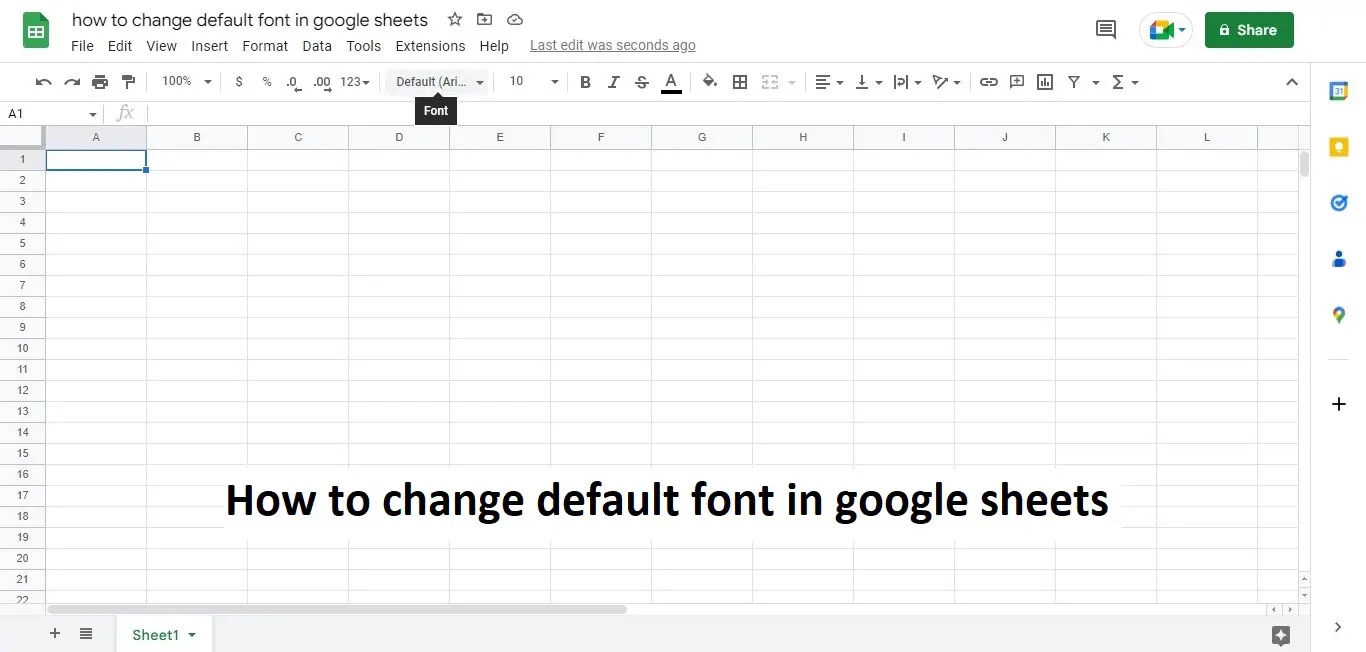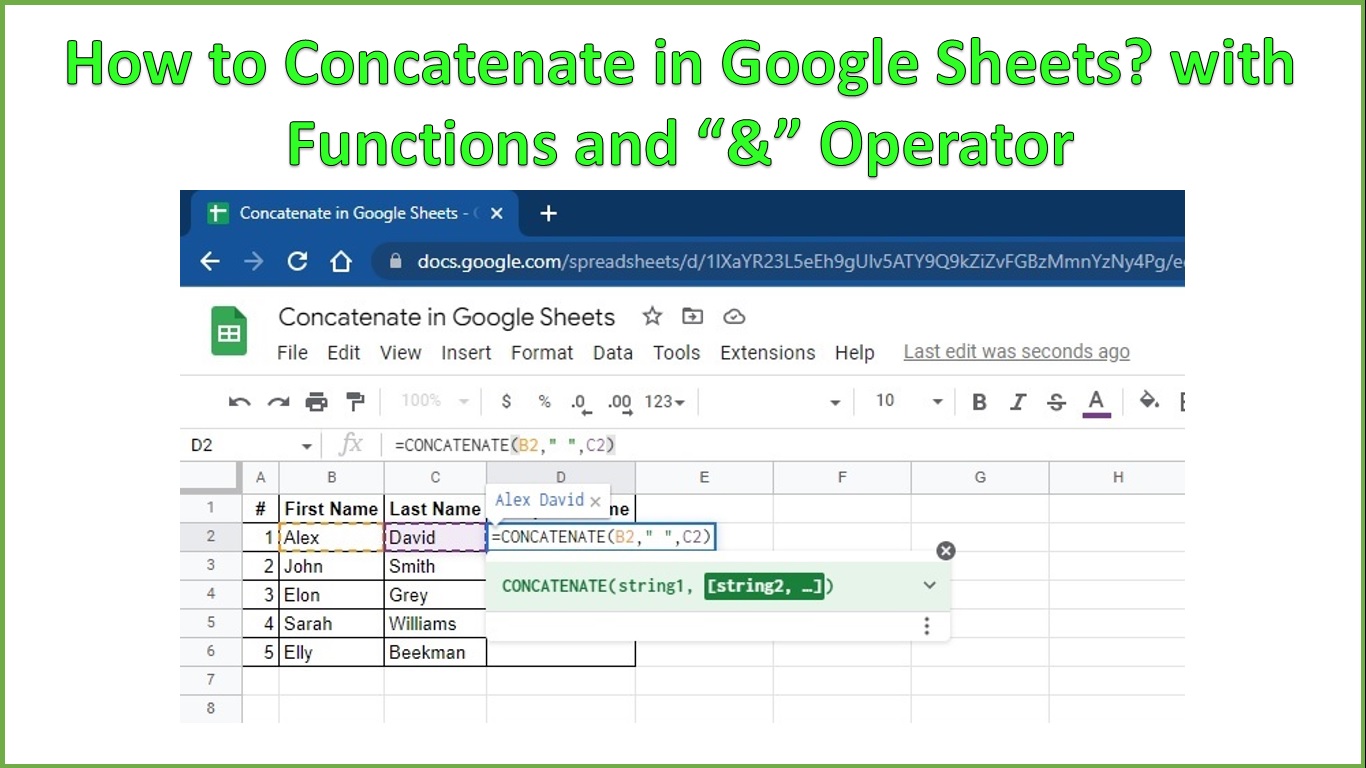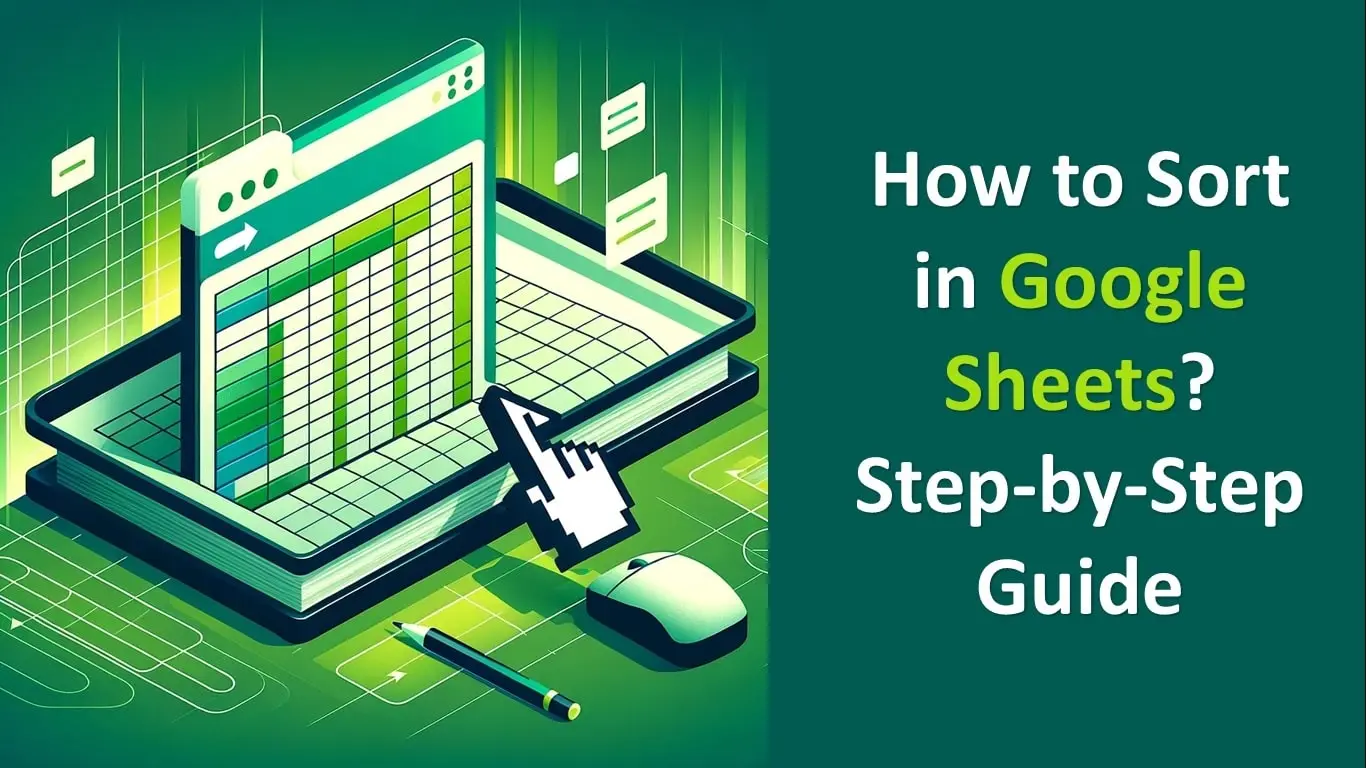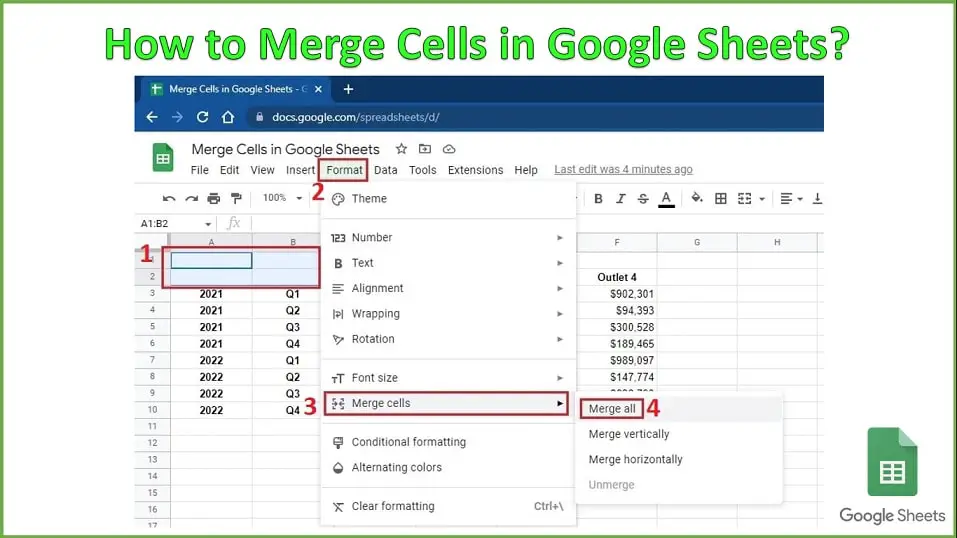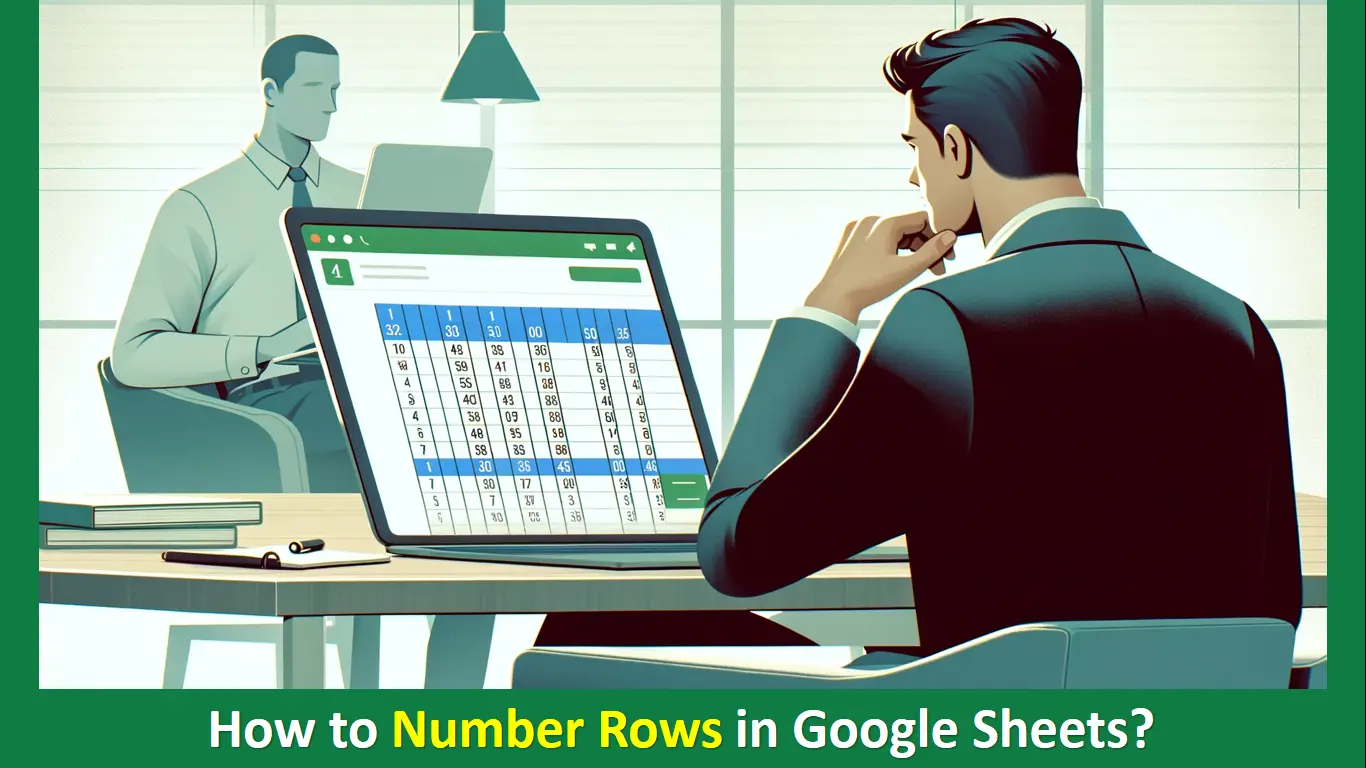When working with tight deadlines, you want to save time on every step of your work. One of the best ways to save time when working with documents and spreadsheets is to change and customize the default settings according to your preferences, e.g., changing the default font in Google Sheets.
Changing the default settings will let you do your work quickly by making settings permanent, which you do very often. One of these settings is to use the default font in Google Sheets. You usually have to switch the font of every sheet you create in Google Sheets according to your preference.
Can we change the default font and select the one of our choice?
Yes, there is. And that is what we are going to tell you in this blog. This blog will tell you how to change the default font in Google Sheets.
How to Change Default Font in Google Sheets?
Usually, Google Sheets’s default font is set to Arial, which you can see from the top toolbar, as shown in the image below.
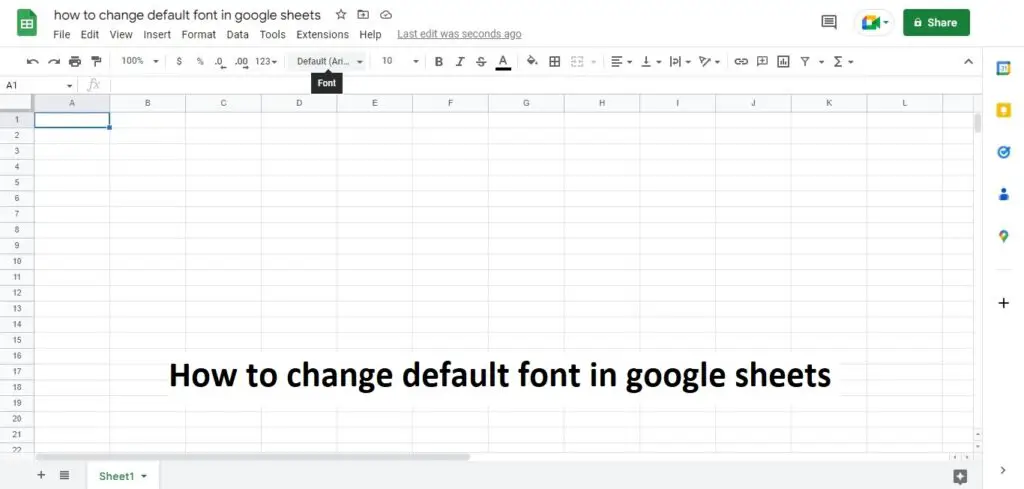
To change the default font in Google Sheets, you must customize the current theme according to your requirements. Follow the steps below to change the default setting like the default font in Google Sheets:
- Open your Google Sheets application.
- Go to Format and then select Theme, as shown below.
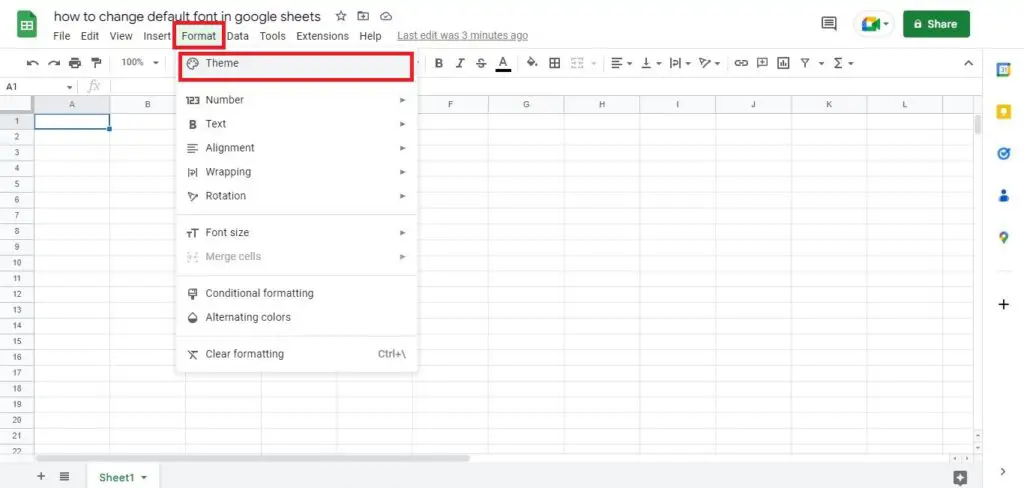
- The next step is to click on Customize in the theme editor, which is popped out on the right side after clicking “Theme” on the previous step.
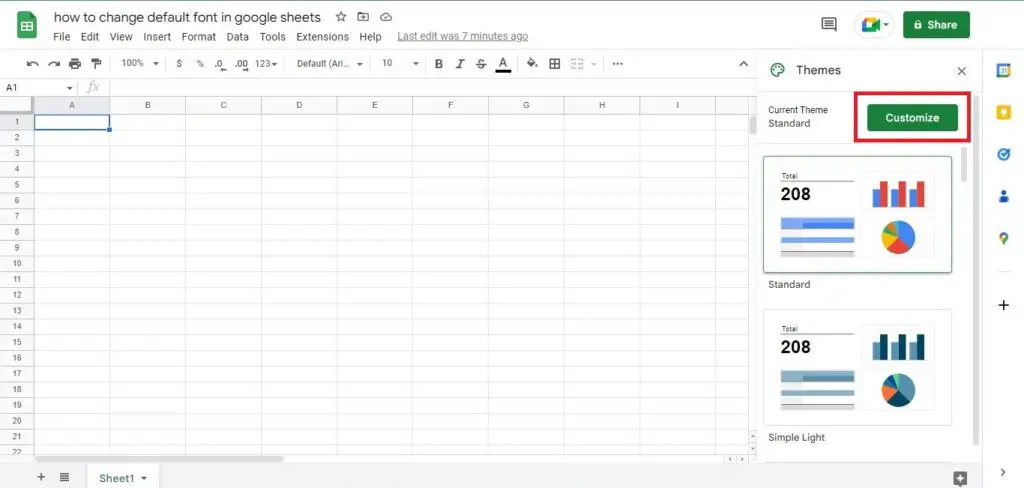
- After Clicking Customize, as shown in the above image, Google Sheets will let you change the following things in the selected theme.
- Font
- Text Color
- Chart Background
- Hyperlink Color
- Accent 1 to Accent 6 Colors
- Let’s say we want to change the default font to Verdana. So, we will click on the font and select Verdana in the drop-down list, as shown in the image below.
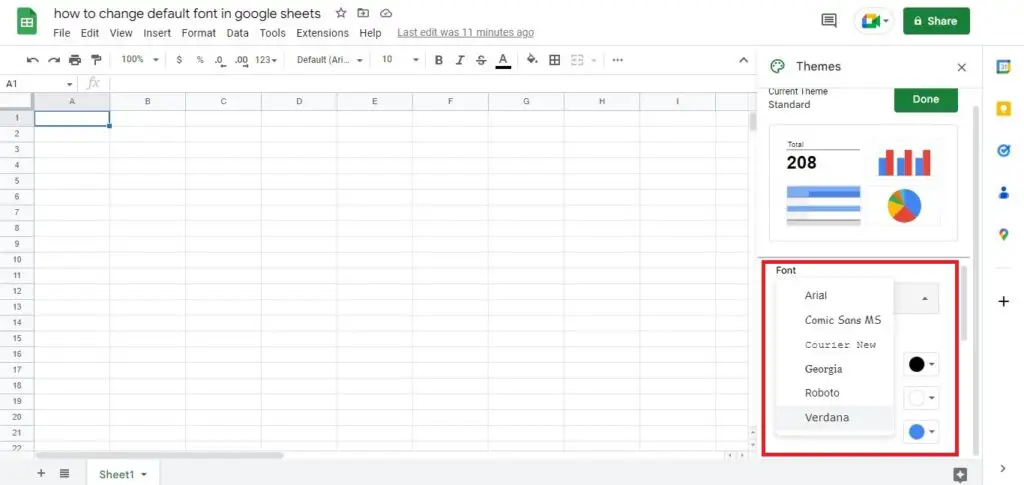
- This will change the default font of Google Sheets to Verdana. Now, you do not have to change the font every time you want to write anywhere in the spreadsheet. It will also change every text in the spreadsheets that was earlier written in the default font (previous: Arial) to the newly selected Font (Verdana).
- Now, you can confirm changing the default font by clicking on Font in the top toolbar in Google Sheets, as shown in the image below.
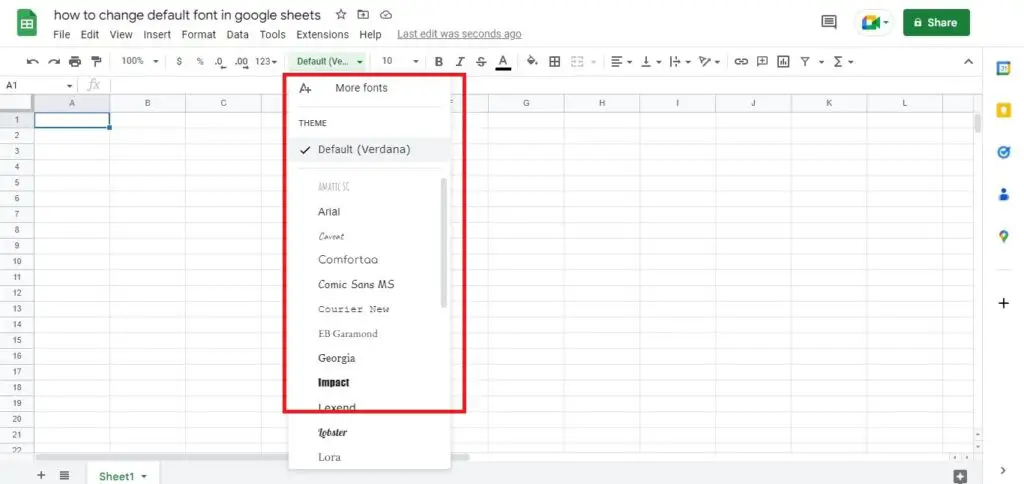
With over two decades of experience in writing about Microsoft Excel, Google Sheets, and various other spreadsheet tools, Muhammad Nadeem Salam is your go-to expert for all things data. Since 2004, he has been passionately sharing his knowledge and insights through engaging and informative blog posts, helping countless readers unlock the full potential of their spreadsheet tools.