Sometimes, you run into a situation where you want to unmerge cells in Google Sheets to perform some actions on data. If you need to learn how to unmerge the cells in Google Sheets, this blog is for you.
We will guide you through all the ways you can unmerge cells in Google Sheets.
How to Unmerge Cells in Google Sheets?
Let’s take the same example we used in the “How to merge cells in Google Sheets” blog to learn how to unmerge cells in Google Sheets. Suppose you want to unmerge the top-leftmost 4 cells, which we merge at the start of the blog. How to do it?
Procedure 1: Using Toolbar to Unmerge Cells
Follow the steps below to unmerge cells in Google Sheets.
- Select the cell you want to unmerge.
- Go to the “Merge Cells” button in the toolbar. There, you can see a dropdown button. Click on it to get more options. You can see the “Unmerge” option if you have selected the merge cells, as shown below.
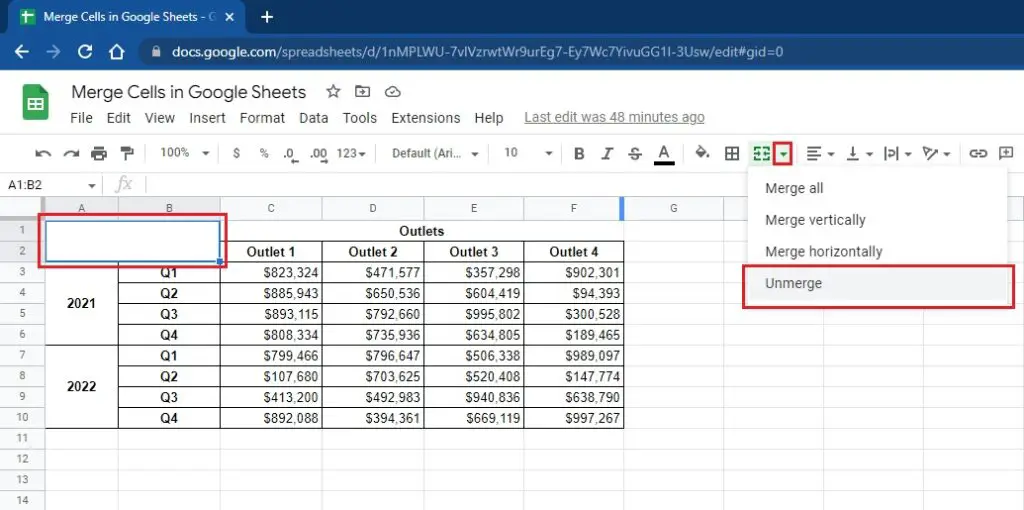
Procedure 2: Using Top Menu to Unmerge Cells
- The second way to unmerge cells in Google is as follows:
- Select the cells you want to unmerge. Then go to Format –> Merge Cells –> Unmerge Cells.
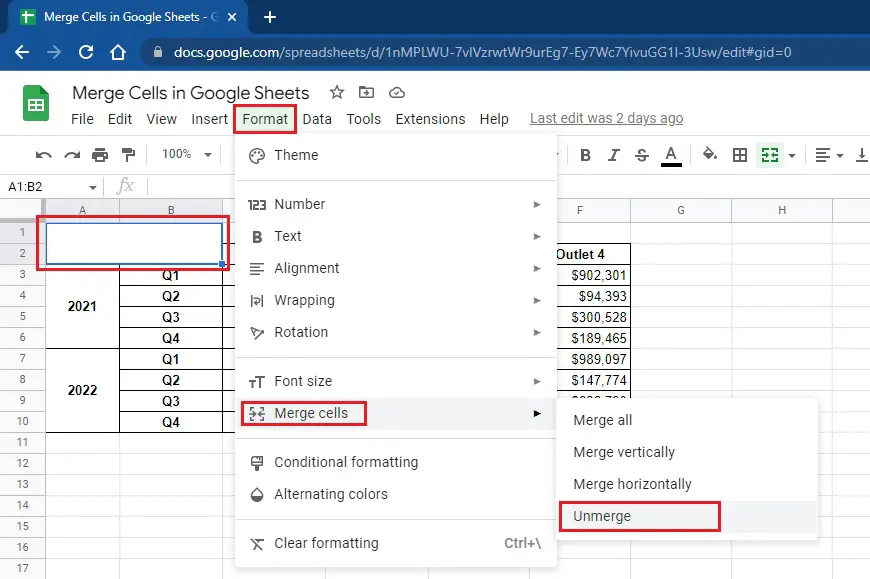
Shortcut to Unmerge Cells in Google Sheets:
- There is a shortcut key in Google Sheets to unmerge the merged cells in Google Sheets. You can use the following shortcut for this purpose:
- Ctrl + \
- But remember, this command will remove all the formatting in the selected cells.
- Now, let’s learn the scenarios in which you want to unmerge cells in the Google Sheets.
Why do you need to Unmerge Cells in Google Sheets?
- Here are the scenarios and issues due to which you might want to unmerge cells in Google Sheets.
- You cannot apply filters on merge cells. So first, you need to unmerge columns to apply the filter on data in columns.
- You cannot do sorting efficiently and correctly if cells are merged.
You cannot do selection properly if cells are merged. When you are moving down, selecting cells, and coming to rows that contain multiple columns, then due to merged cells, it selects multiple columns.
How to Unmerge All Merged Cells in Google Sheets?
You cannot unmerge all cells in a sheet in Google Sheets. You can only unmerge merged cells in Google Sheets. If you select all cells, it will contain merged and unmerged cells, disabling the unmerge option. The unmerge option will only be enabled when you select only merge cells.
With over two decades of experience in writing about Microsoft Excel, Google Sheets, and various other spreadsheet tools, Muhammad Nadeem Salam is your go-to expert for all things data. Since 2004, he has been passionately sharing his knowledge and insights through engaging and informative blog posts, helping countless readers unlock the full potential of their spreadsheet tools.
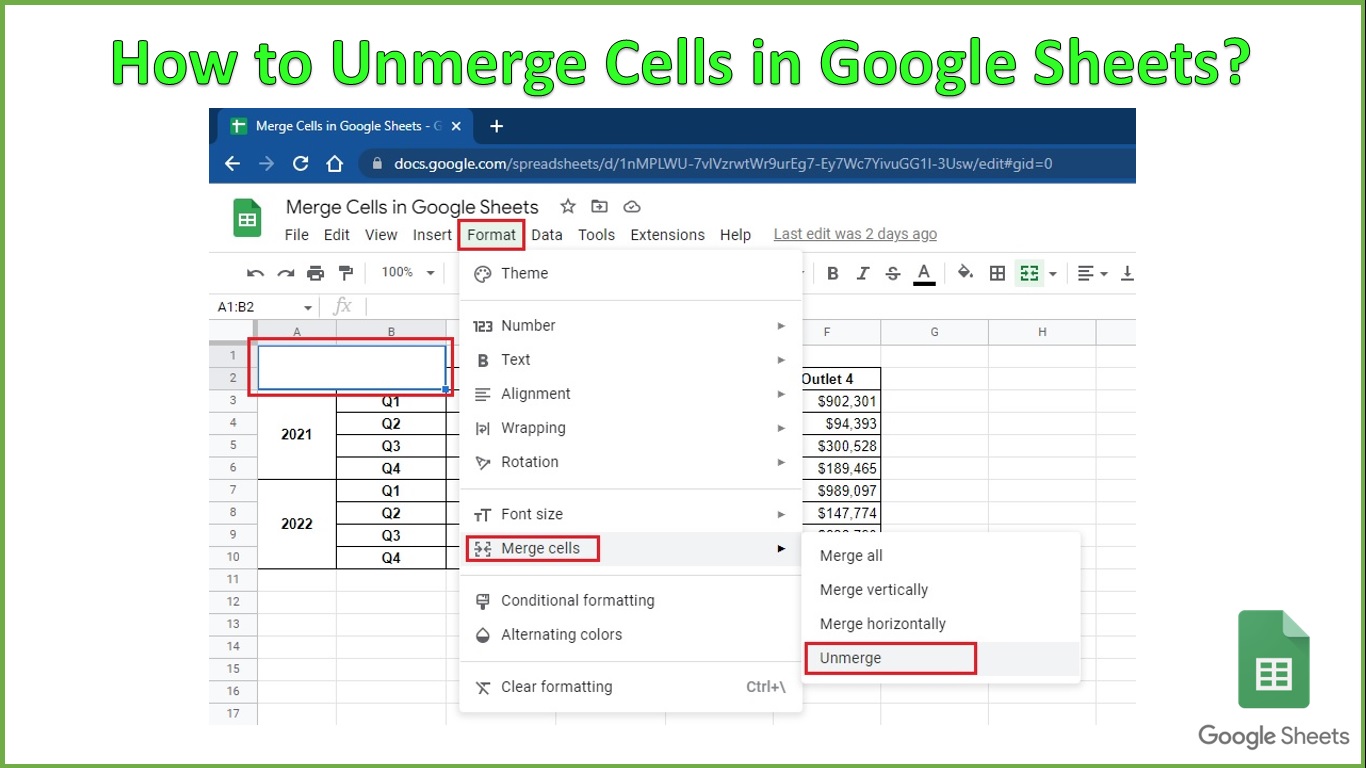
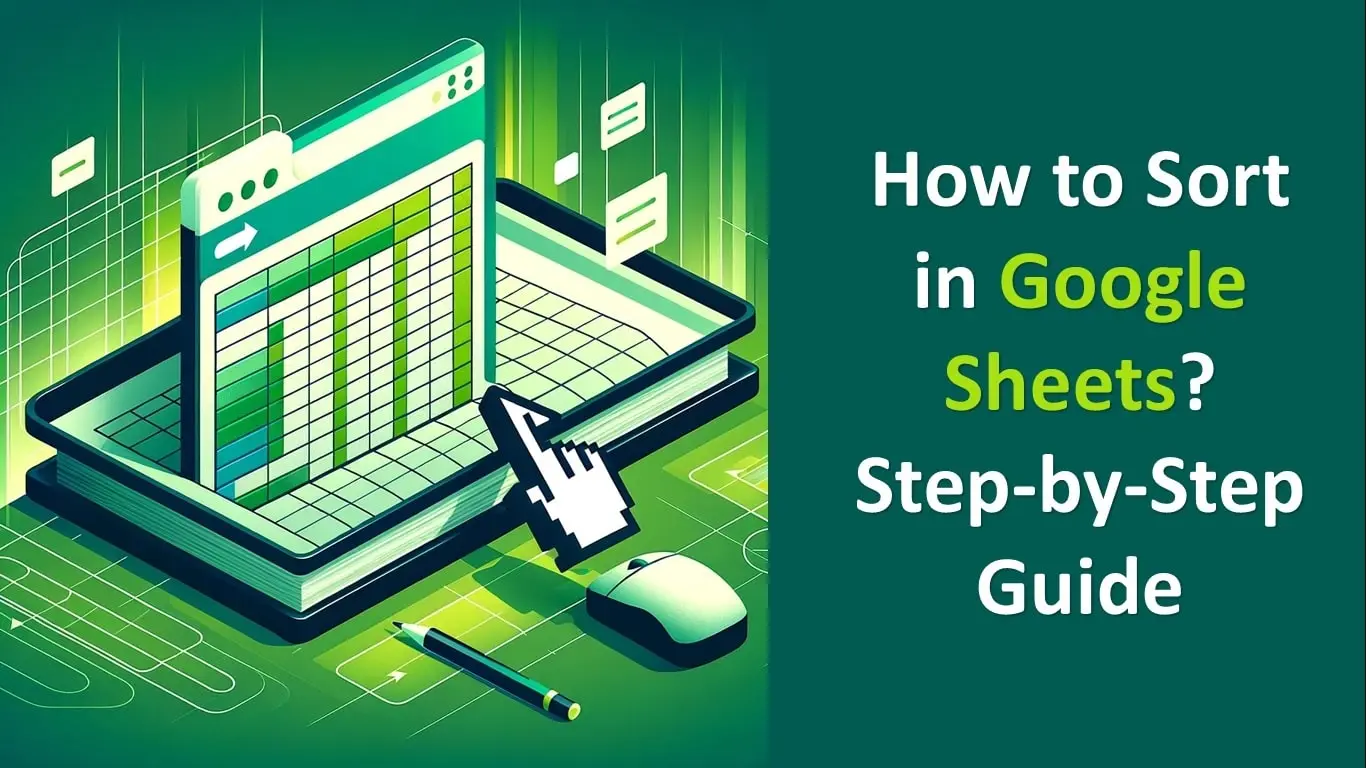
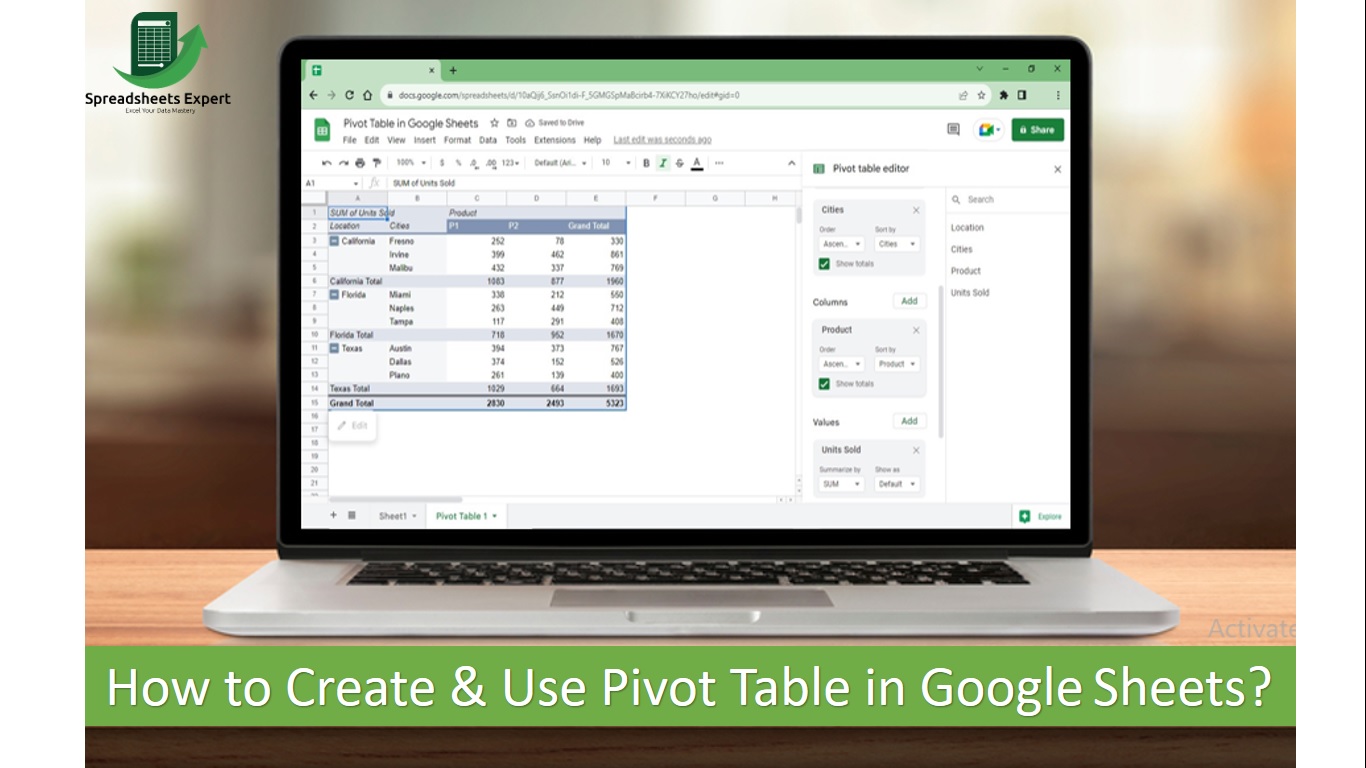
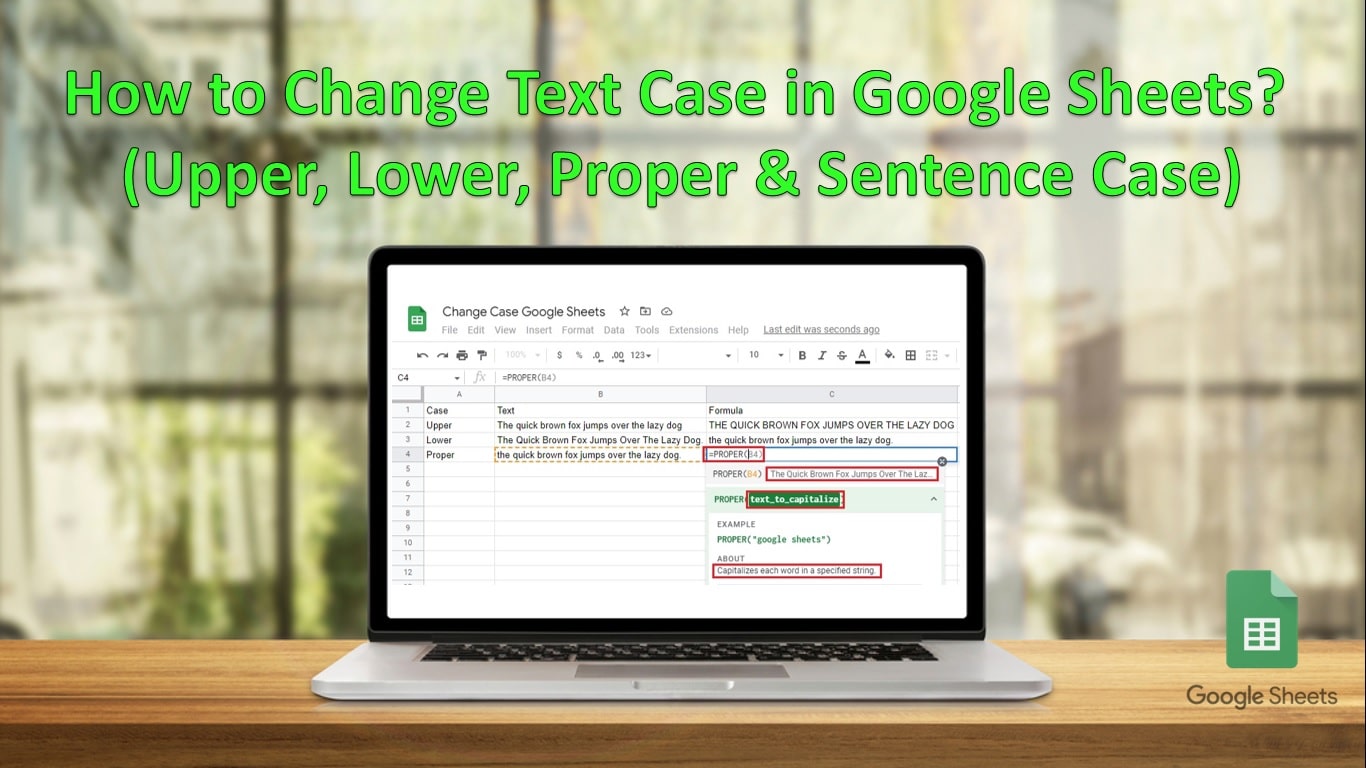
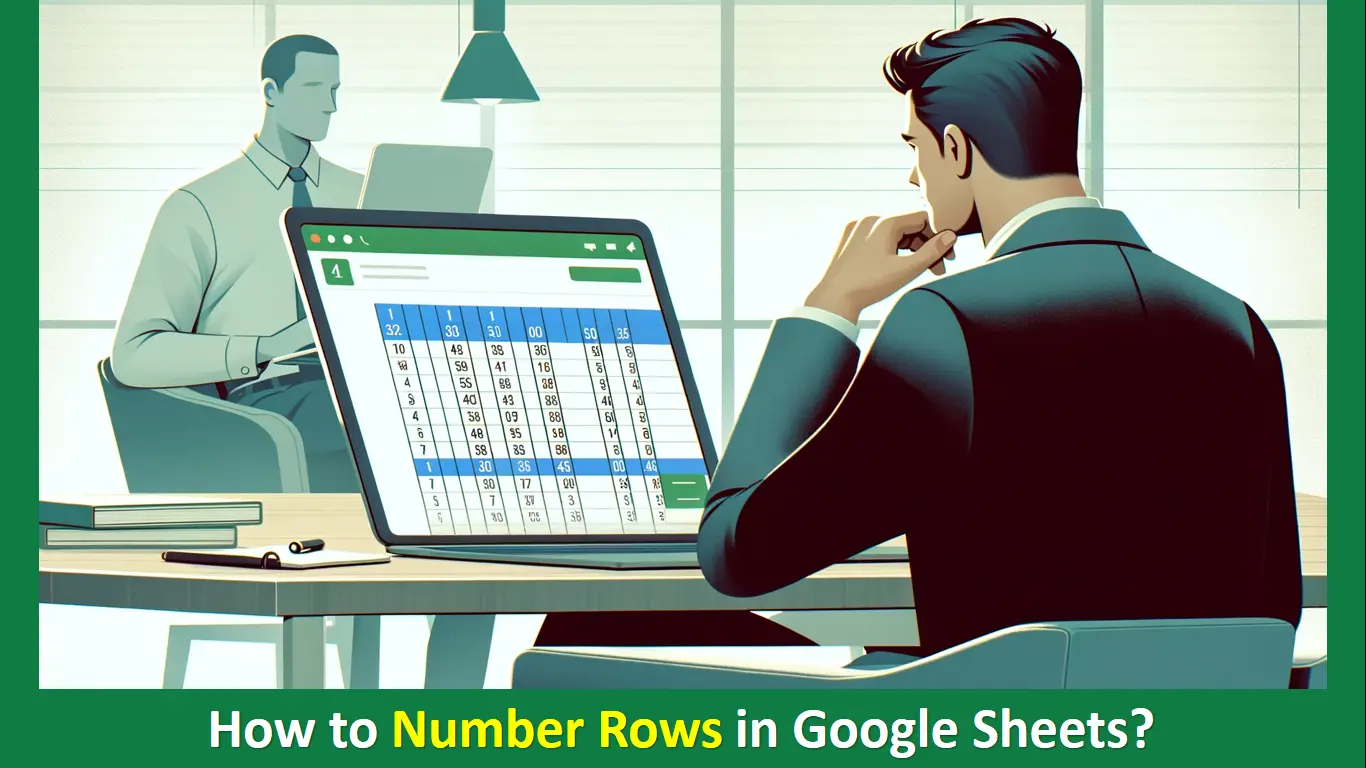
One thought on “How To Unmerge Cells In Google Sheets?”