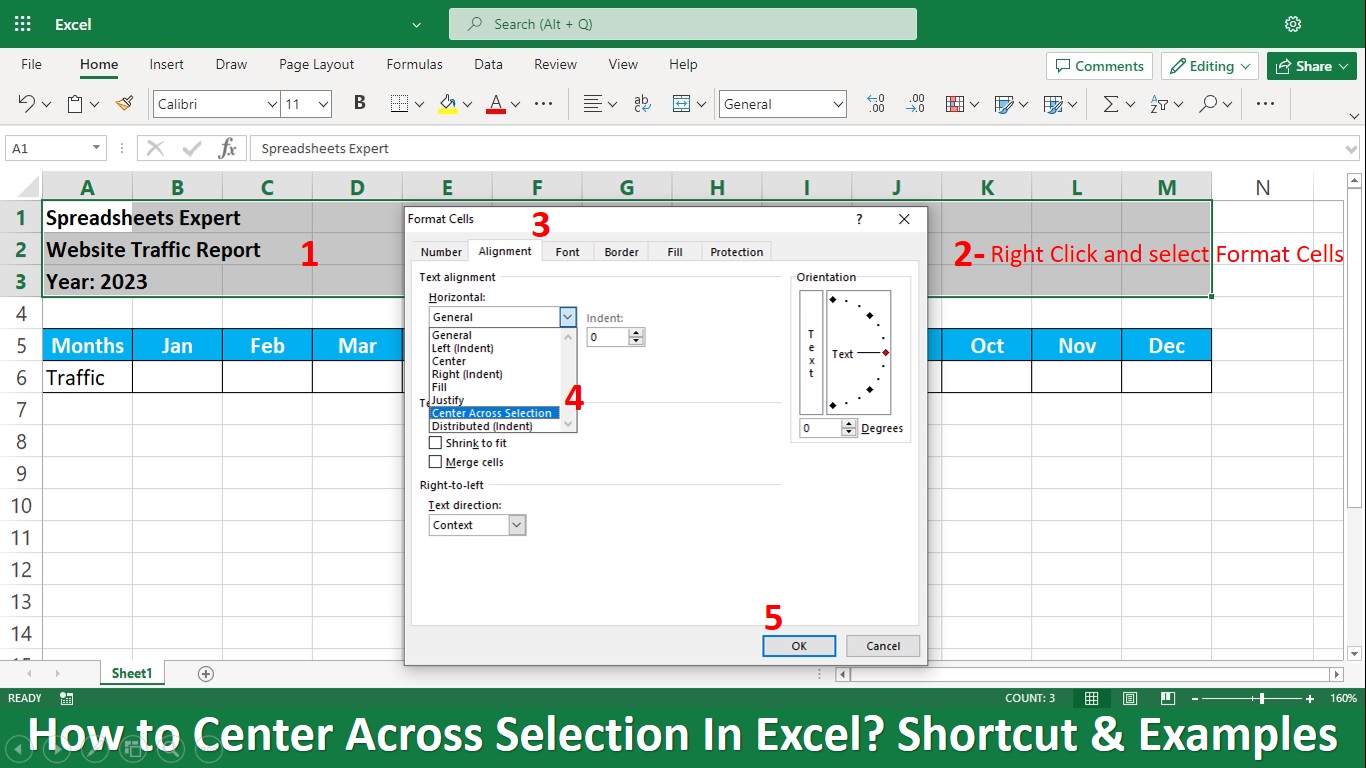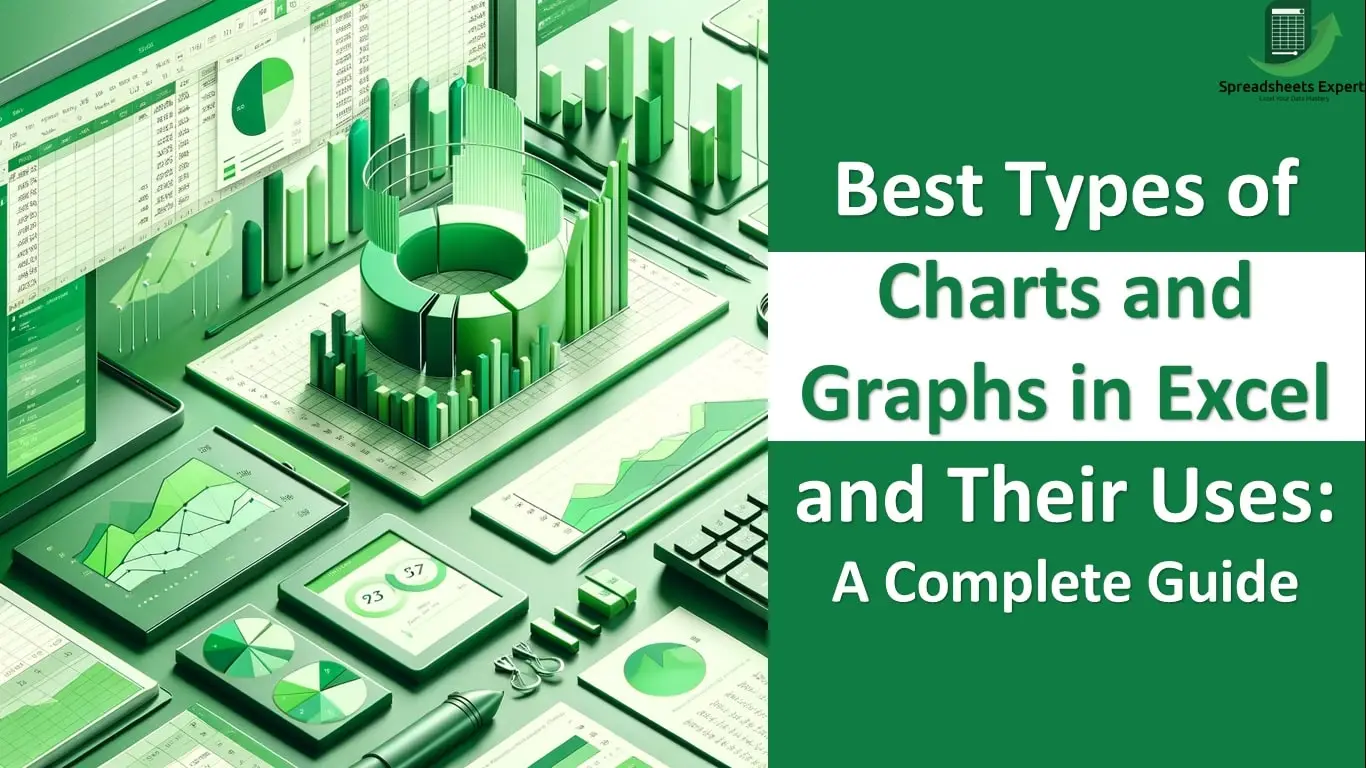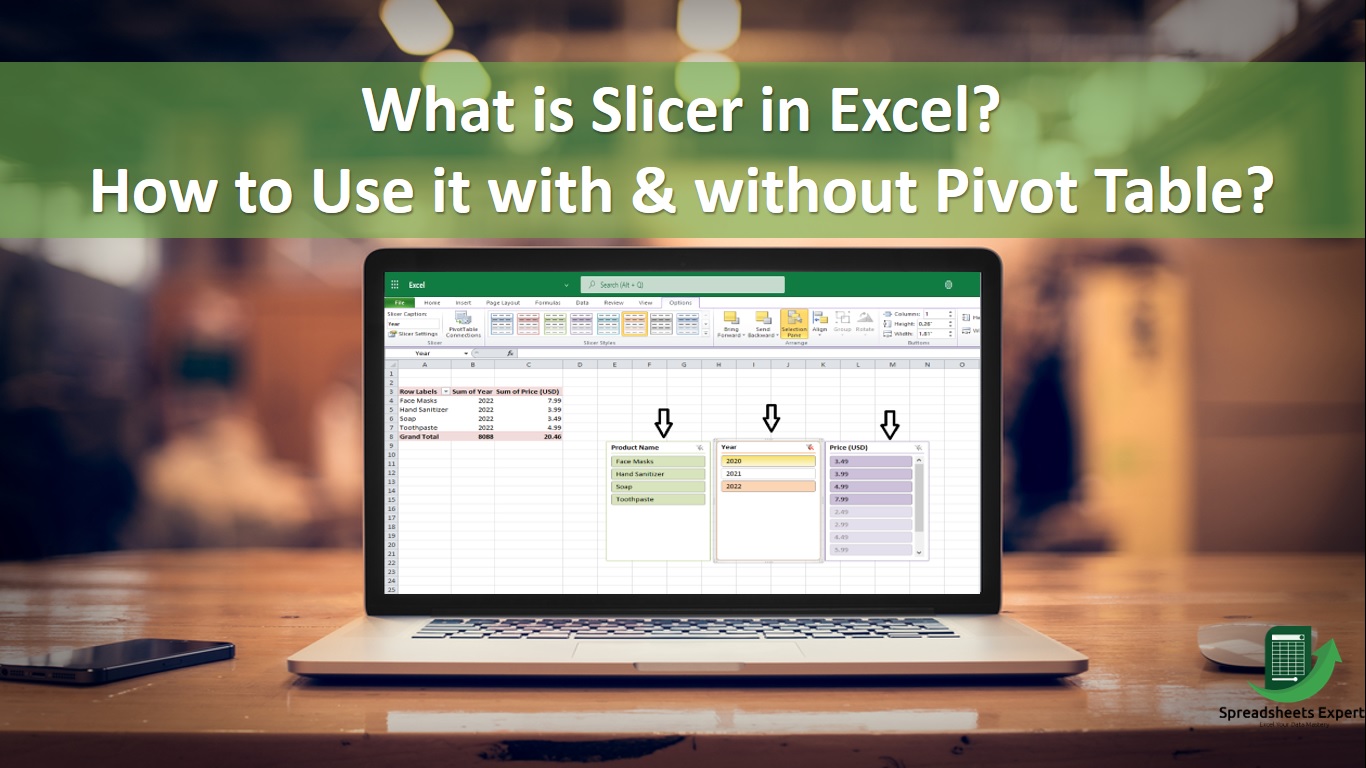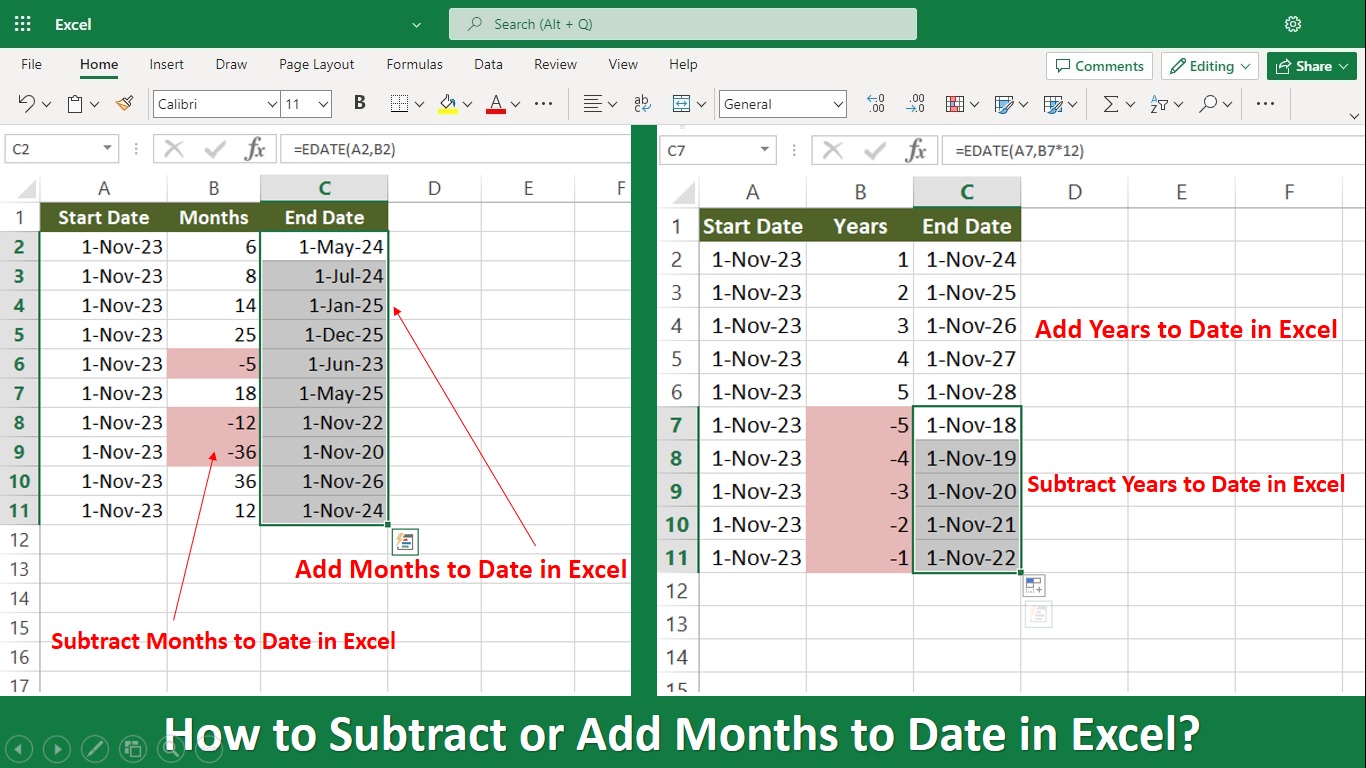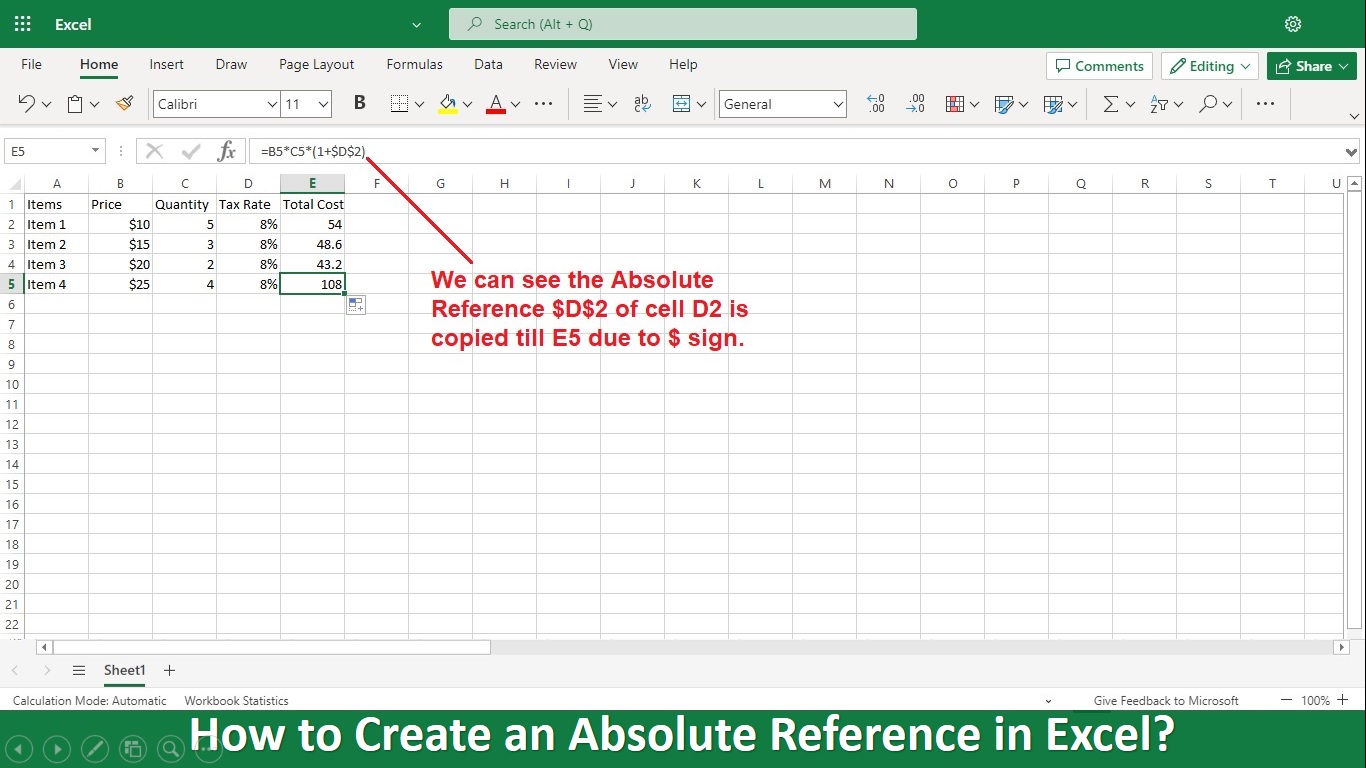Microsoft Excel is a champion in the field of digital skills. Its flexible capabilities have changed how we manage data, from simple math to complex financial models. However, unique capabilities are waiting for us to be revealed.
You also want a spreadsheet that crunches numbers accurately and communicates your data clearly and impressively, so don’t worry. We are here for you to improve your skills.
Today, we discover a gem in this article that improves your Excel proficiency: “Center Across Selection in Excel.”
What is Center Across Selection?
Excel’s Centre Across Selection tool allows you to align text across many columns horizontally without merging any cells. This helps you make visually pleasing looks that cover multiple columns without changing the layout of your spreadsheet.
Compared to merging cells, it is a more flexible and organized technique to format your data.
How to Center Across Selection in Excel Cell?
Here are steps to use the center across Selection in Excel:
- Step 1: First, create your table and pick a group of cells you like to merge.
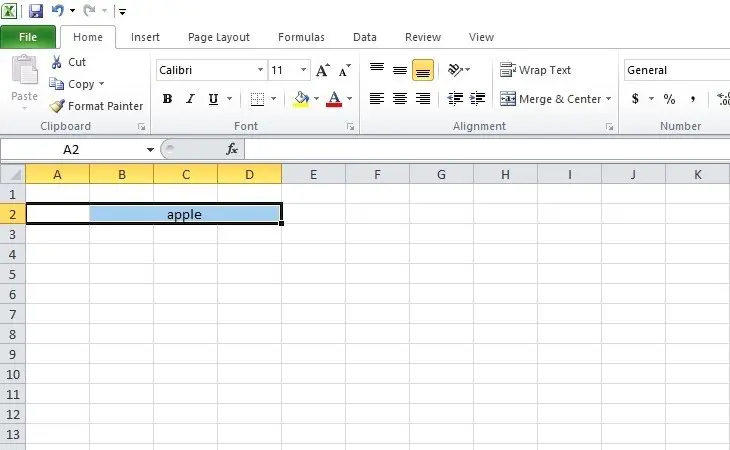
- Step 2: Click Format Cells by selecting the area with the right click.
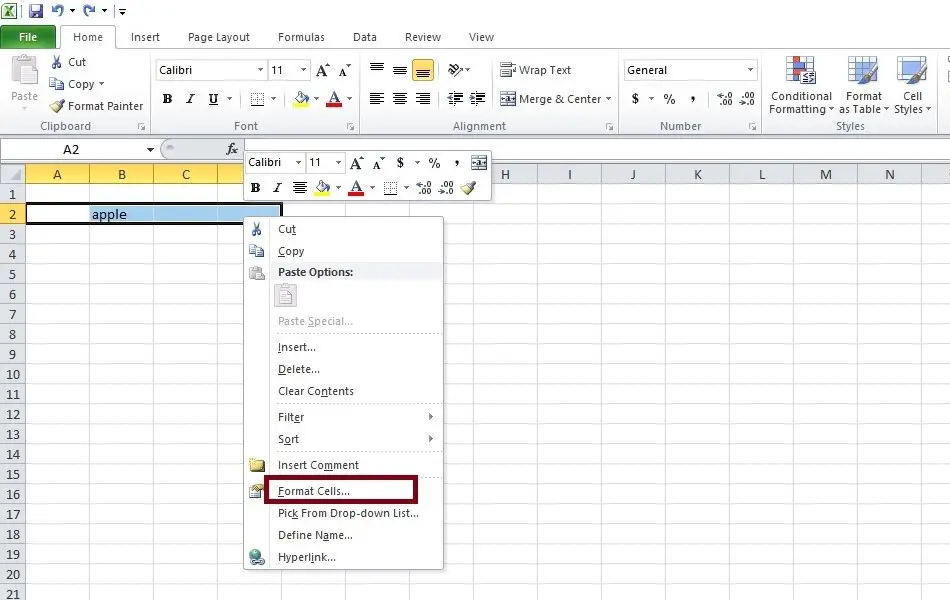
- Step 3: On the pop-up menu, select the Alignment tab.
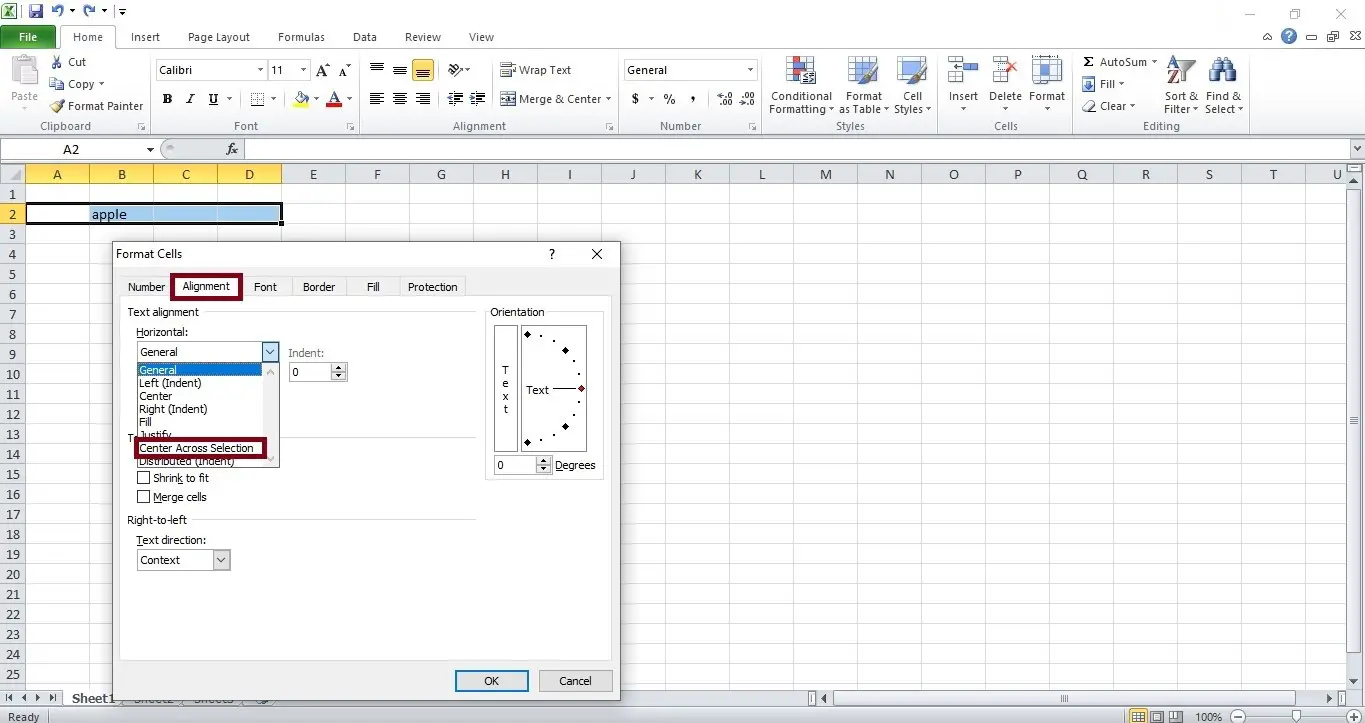
- Step 4: Open the Horizontal dropdown menu in the Alignment tab and choose Centre Across Selection.
- Step 5: When you click OK to complete, the cells will align with the formatting in the center.
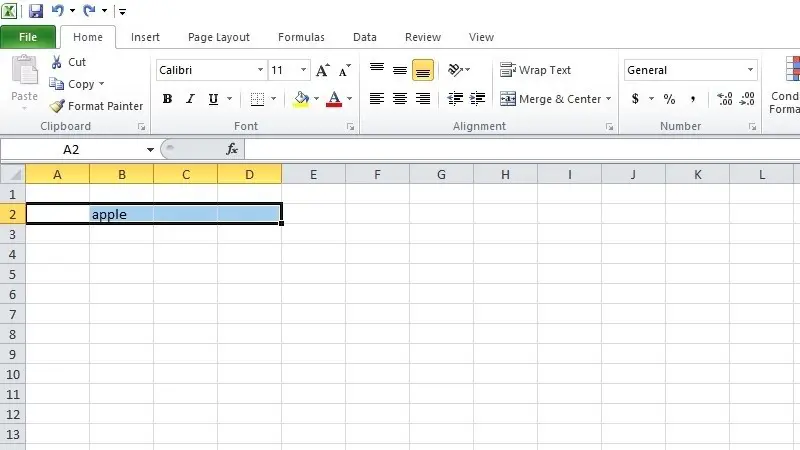
How to Center Text Across Multiple Columns?
You may need clarification about the multiple columns to align the center in formatting. Here, we provide some steps of center across Selection Excel to ensure everything is clear.
- Step 1: Select the multiple columns from a table.
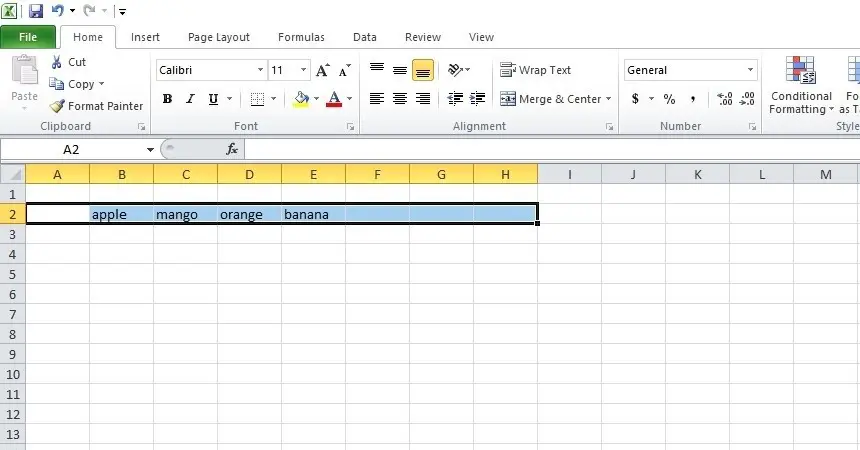
- Step 2: Select the right-click and tap on format cells.
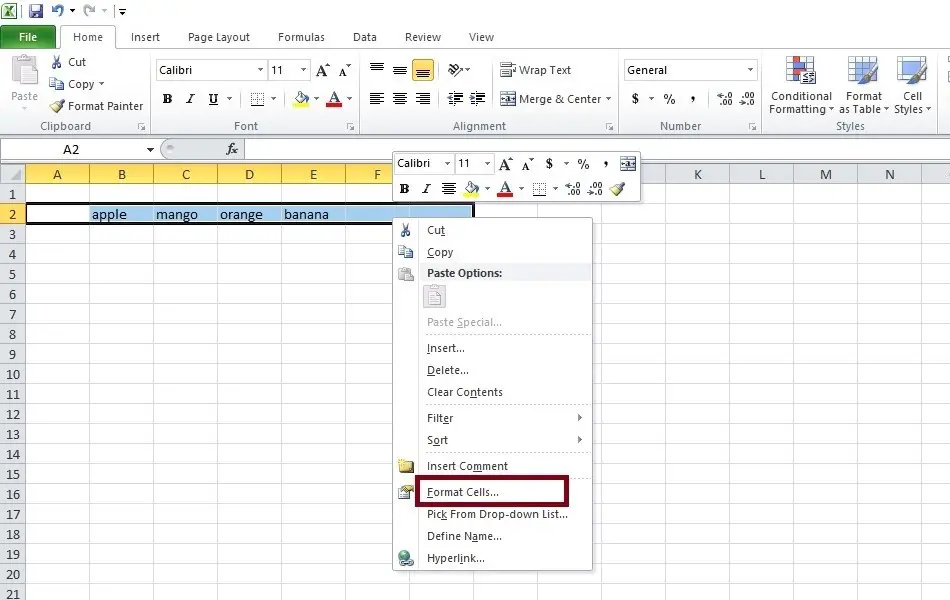
- Step 3: On the pop-up menu, select the Alignment tab. Open the Horizontal dropdown menu in the Alignment tab and choose Centre Across Selection.
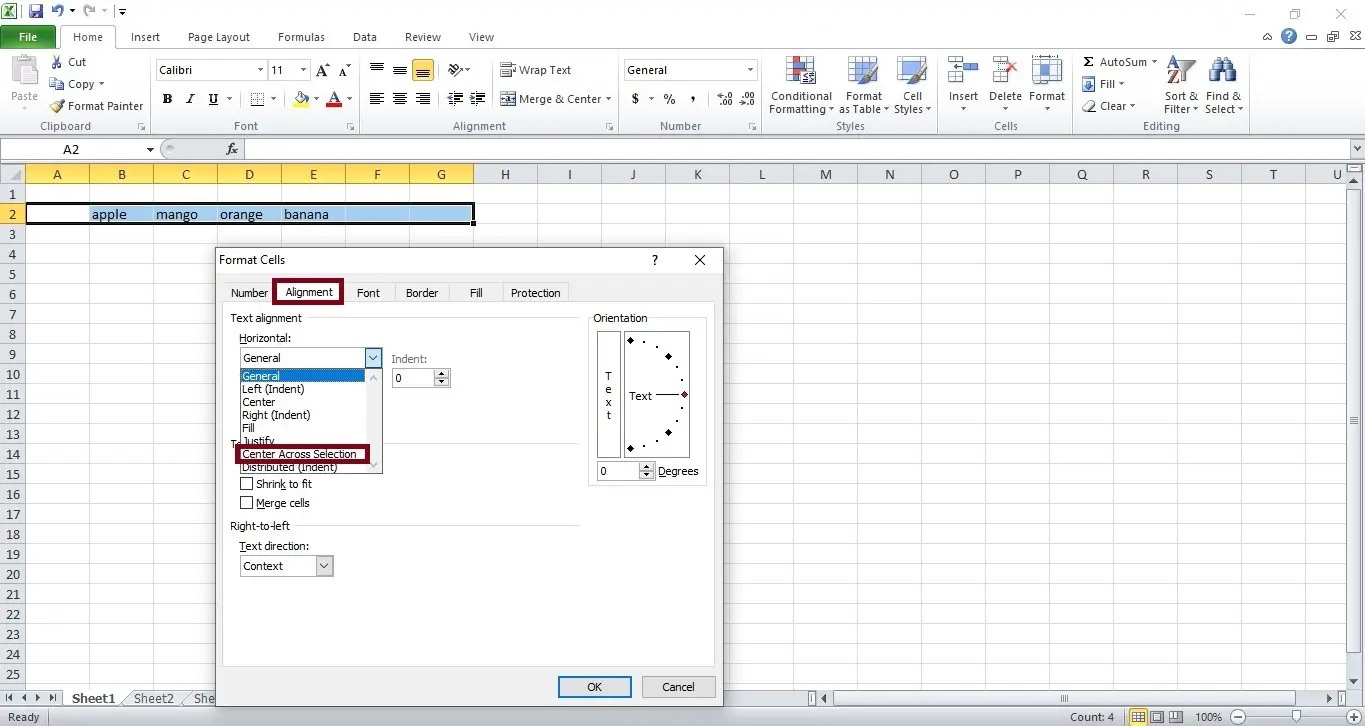
- Step 4: When you click OK to complete, the cells align formatting in the center.
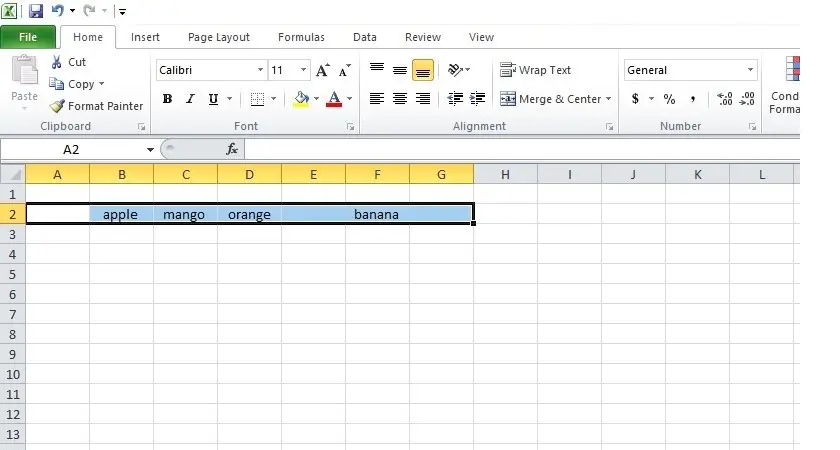
Why Avoid Merging Cells in Excel?
Excel’s “Centre Across Selection” function is preferred to merging cells since it keeps your spreadsheet structured and user-friendly. Cell merging might result in a cluttered, difficult-to-edit spreadsheet.
When cells are combined, it might lead to issues like choosing entire columns by mistake when you want one cell.
Use “Centre Across Selection Excel” to keep your spreadsheet structure intact and adaptable rather than combine cells. It’s a clever technique to present your info well without creating issues.
Center Across Selection Using Keyboard Shortcut
Although there isn’t a single keyboard shortcut that you can use to center the text across the Selection, you can accomplish this with the help of a few additional keys.
- To open the “Format Cells” dialogue box, pick the cells range and the cells range and then press the “Ctrl + 1” shortcut.
- Press “A” to access the “Alignment” tab in the “Format Cells” dialogue box once it has been opened.
- The “Horizontal” field will be displayed once you press the “Tab” key.
- After selecting the “Centre Across Selection” option by pressing the “C” key twice, press the “Enter” key twice.
Time-Saving Tips
In the modern world, productivity is crucial. To help you operate with Centre Across Selection even more effectively, we have provided several time-saving hints and techniques in this section.
You will learn how to use Excel add-ins, automation, and keyboard shortcuts to make activities more efficient.
Conclusion
Center across Selection is a game-changer that can completely change how you deal with data; it’s not simply another Excel formatting tool. Learning this function will increase efficiency, produce spreadsheets, and amaze your clients.
This article has provided in-depth detail on Center Across Selection in Excel. To learn about center across selection in Google Sheets you can refer to our article on it.
With over two decades of experience in writing about Microsoft Excel, Google Sheets, and various other spreadsheet tools, Muhammad Nadeem Salam is your go-to expert for all things data. Since 2004, he has been passionately sharing his knowledge and insights through engaging and informative blog posts, helping countless readers unlock the full potential of their spreadsheet tools.